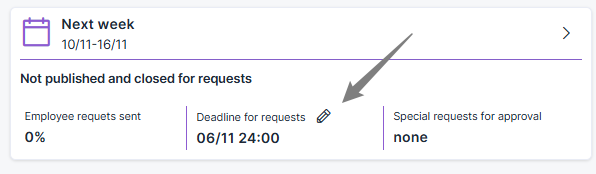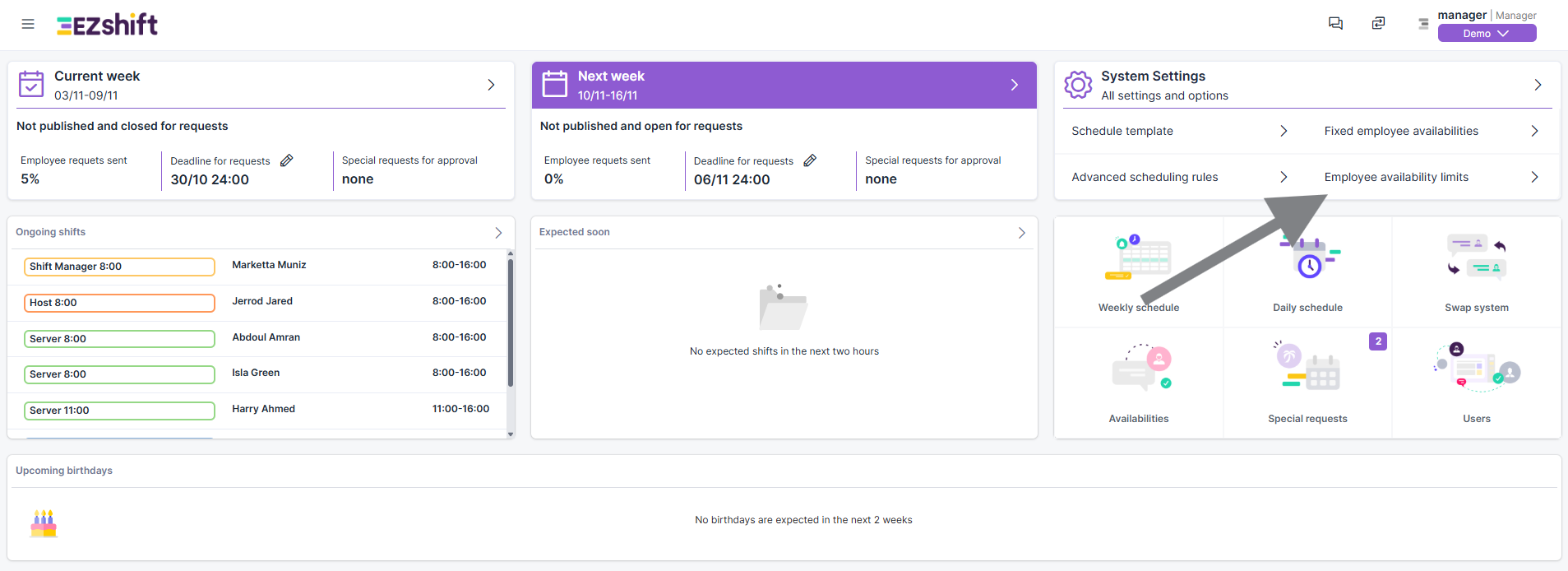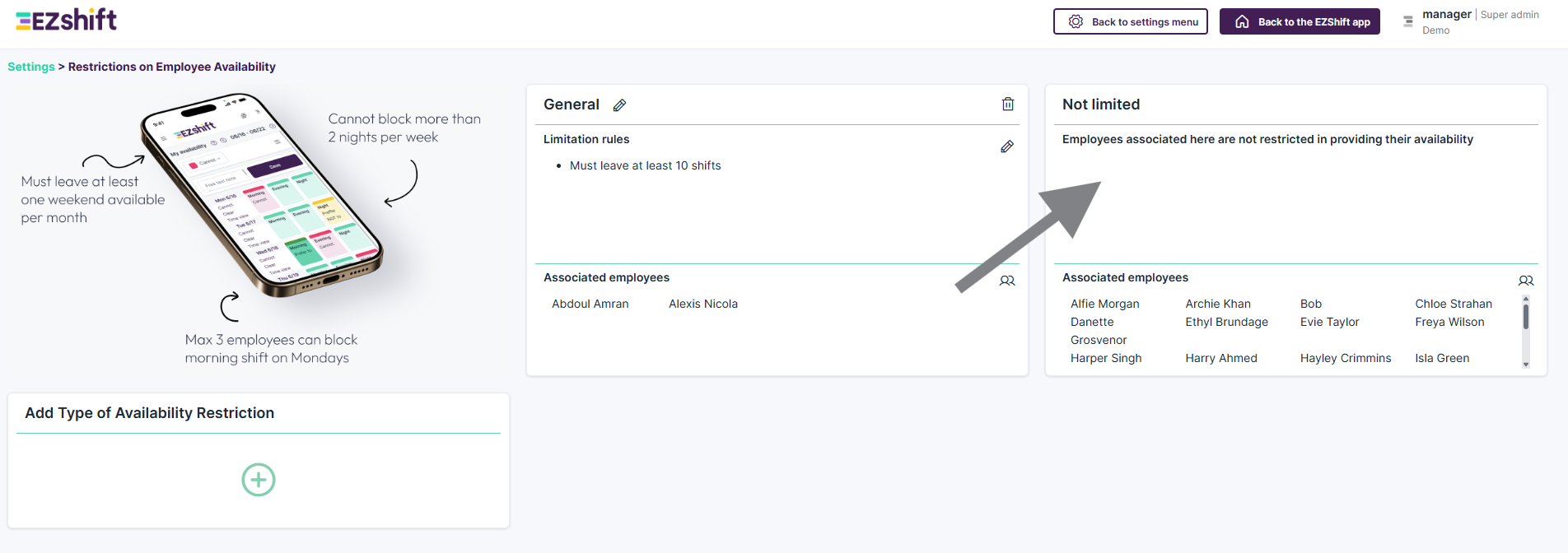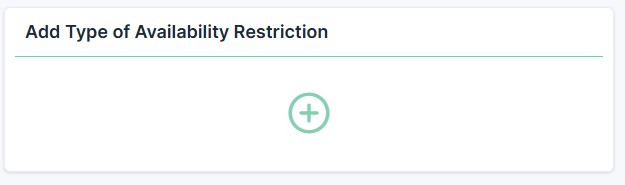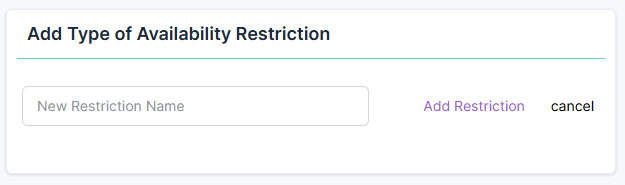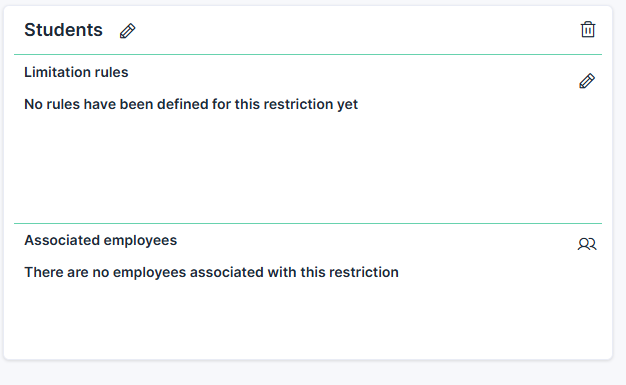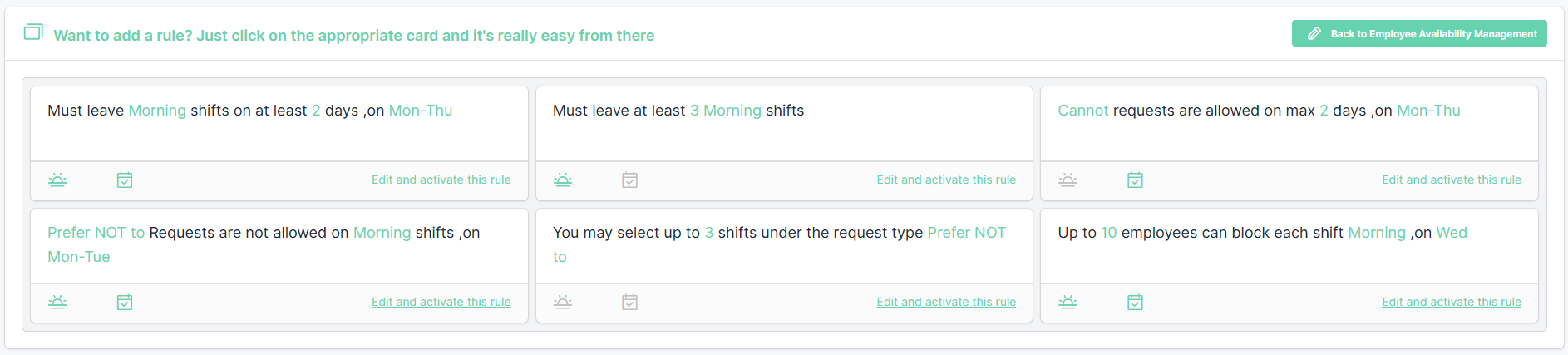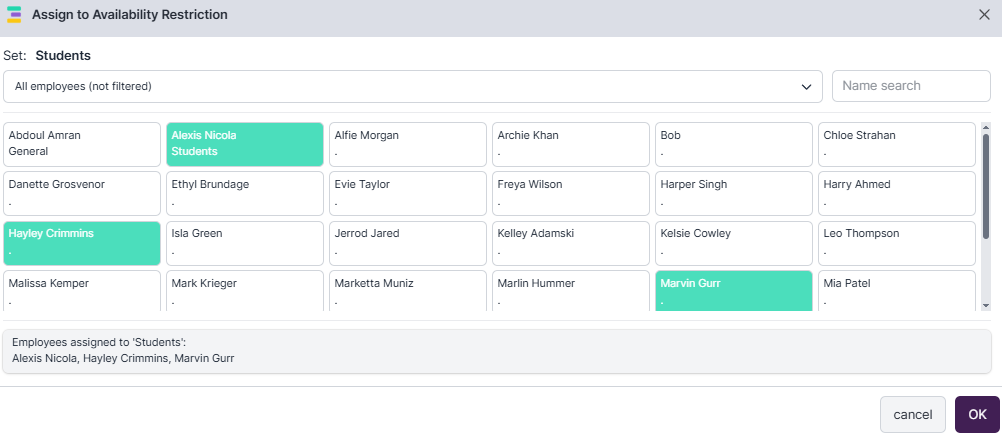Employee Availability Settings
Why It Matters
Employee burnout is a major concern for many employers. One of the biggest causes is lack of control over personal schedules - especially in workplaces that rely on changing shifts.
At EZShift, we’ve learned that when employees have more control over their time, their stress levels drop, performance improves, and turnover decreases.
To support this, the EZShift system includes two types of employee availability mechanisms:
1. Availability Requests
This feature allows employees to declare when they are available or unavailable to work.
By default, an employee is considered available at all times (though this can be reversed if needed). The employee is responsible for blocking the shifts they cannot work.
Some managers might worry about letting employees decide when they can work - but in practice, this feature gives you more control, not less.

To configure the submission deadline, go to the Home page, find the Next week/period section, and click the ✏️ pencil icon next to "Deadline for requests". Then, choose the desired day and hour, and click Save.
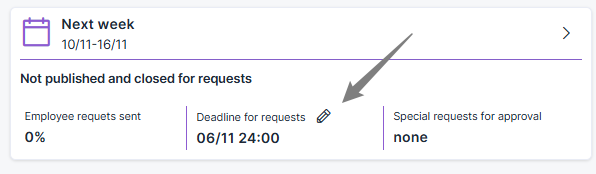
Availability Policy
EZShift includes a smart policy engine that allows you to define exactly how and whenemployees can submit their availability. You can configure:
- How many shifts each employee must leave open
- How many shifts they are allowed to block
- The deadline for submitting or editing their availability
To build or edit availability policies, open Employee Availability Limits from the top-right of the main dashboard.
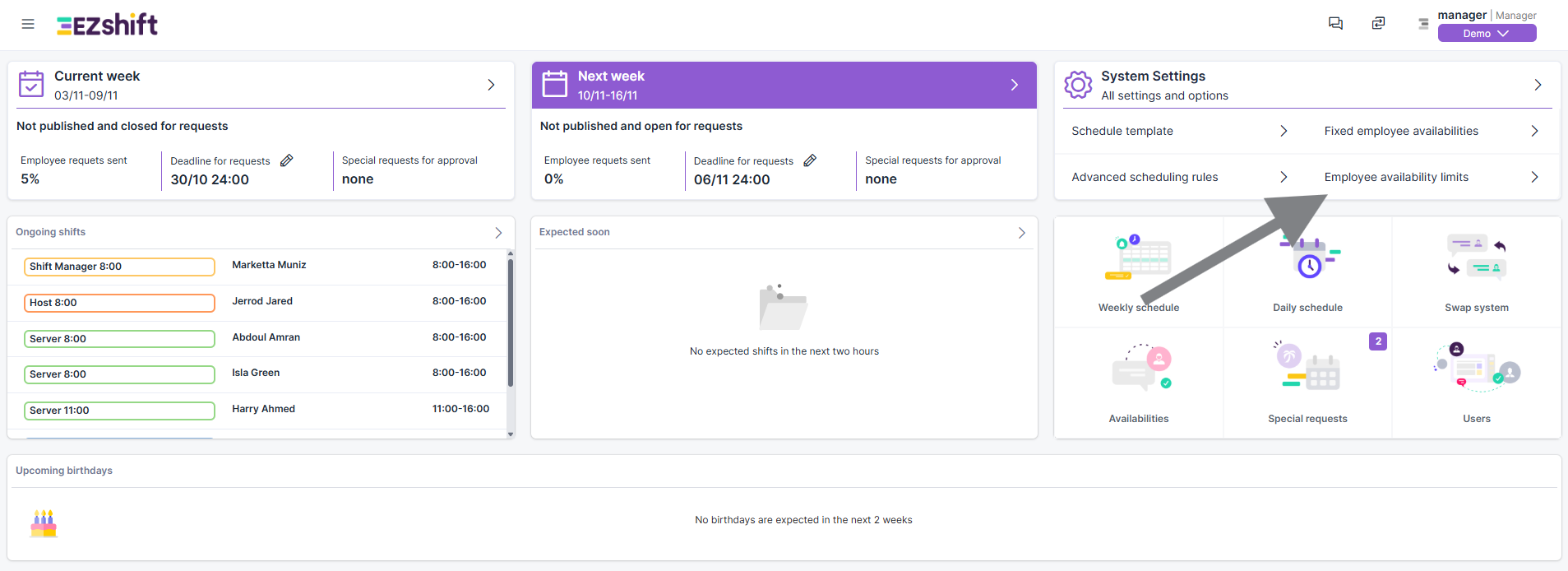
Creating New Availability Restriction Types
In the Availability Limits screen, you’ll see a default card named “Not limited” - all employees are assigned to it by default.
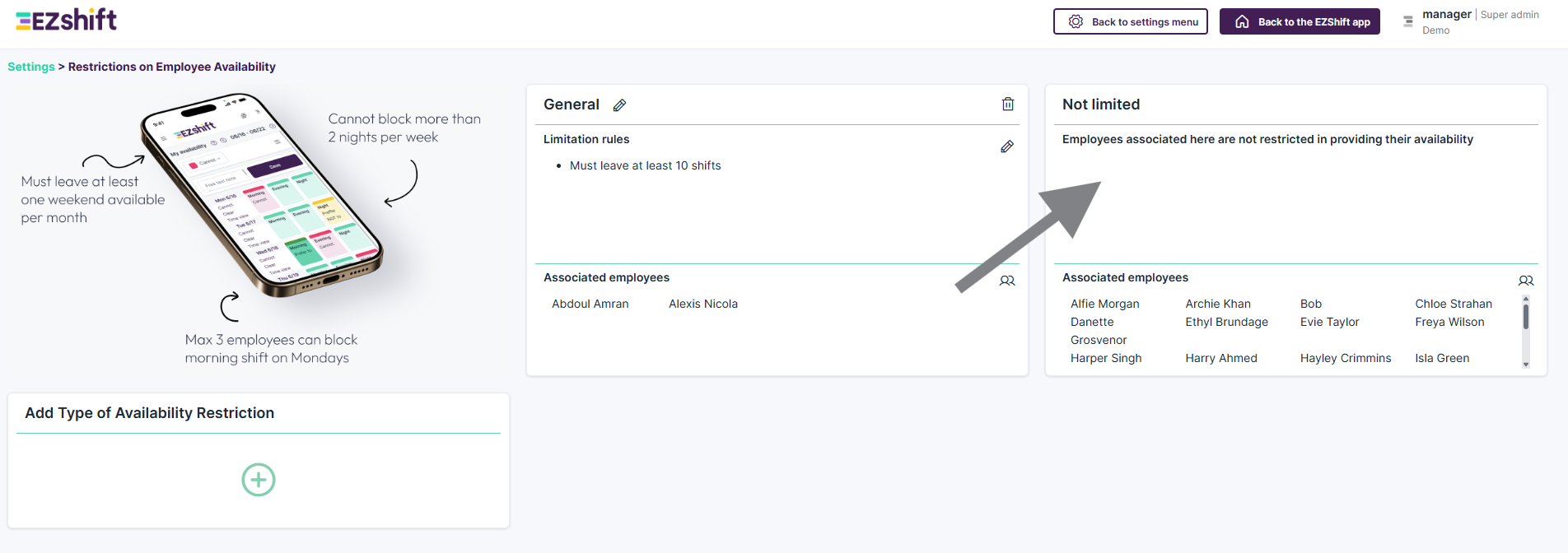
To create a new restriction type:
1. Click Add Type of Availability Restriction (+)
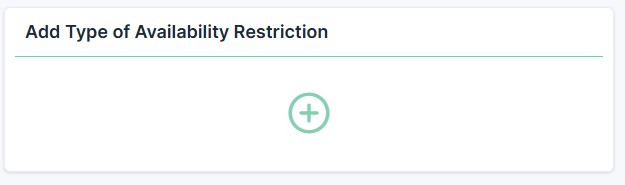
2. Give it a clear name (this helps you identify it later when assigning employees)
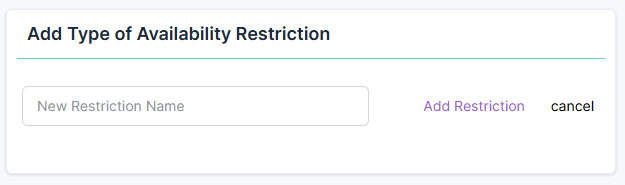
3. A new card will open where you can:
- Define the availability submission rules
- Assign the relevant employees (you can also assign from the Employee File directly)
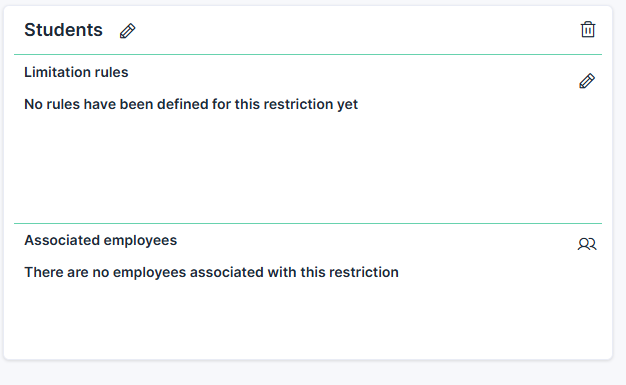
Setting Up Limitation Rules
Click the pencil icon next to Limitation Rules. A window will open with six categories of example rules - all of which can be customized.
Examples of common rules:
- The employee must leave at least two weekday morning shifts open
- The employee cannot block more than two weekend shifts
- No more than five employees can block Monday morning shift
Text shown in green is editable, and under Options to Expand and Narrow the Rule, you can click the icons to further adjust or refine each rule.
Each restriction card can include a combination of multiple rules.
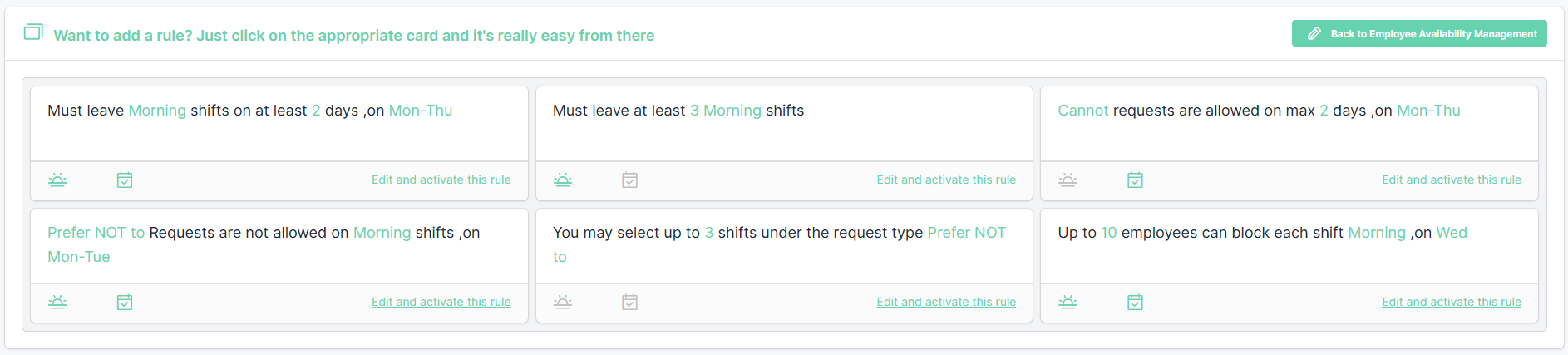

Assigning Employees to Restriction Types
In the same Availability Limits screen, click the people icon.
A list of all employees will appear - simply check the boxes next to the employees who should belong to that restriction type.
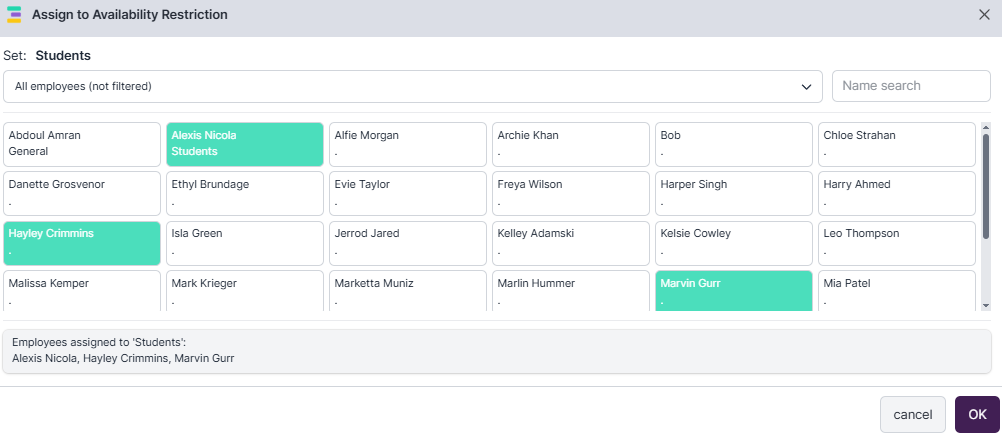
2. Special Requests
This module allows employees to request absences - for a full day or multiple days - and specify the reason for the absence (e.g., vacation, illness, study, event, etc.).
- These requests require manager approval
- Unlike regular availability requests, special requests are not automatically approved, even if they fit within policy limits
You can configure the types of requests and the authorized approvers under: Settings → Special Requests (Vacations)

Pro Tip
Define your availability restrictions as precisely as possible.
Clear and well-structured rules will help distribute shifts more evenly among employees, reduce overlap in absence requests, and increase the chances of actually granting time off when employees need it.